Word Intro
(This handout is a simple outline that approximately follows VBlog04 –
Word Project 1 in the textbook has a more complete introduction to Word!)
1) Menu
i. Click on menu, point to item in drop-down menu that you want and then click
ii. Hold the Alt Key, Tap F key, then tap the U key
1. The Alt + Underlined Letter Trick works in most programs
2) Toolbars
i. Standard tool bar (Save, Undo…)
ii. Formatting toolbar (Bold, Center…)
iii. Point to drop-down arrow at end of toolbar, click on “Show toolbars on two rows”
3) Click the Non-printing characters button (Show/Hide) (Figure 1):
i.

Figure 1
ii. You now that a button is selected when you see the blue box around the button
iii. Non-printing characters button (Show/Hide) are important because they let you see how the document was created
1. Example: did the person use 4 spaces or a Tab (Figure 2)?
i.
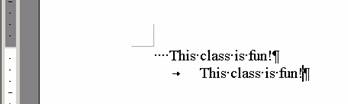
Figure 2
4) Status bar (first line above Task Bar) (Figure 4):
i.

Figure 4
1. Page?
2. Section?
3. Page of pages?
4. At: inches from top margin?
5. Line?
6.
7. REC = Macro
8. TRK = Track Changes
9. EXT = extension
10. OVR = over right
5) Open Task Pane (Right side of Word window screen)
i. CTRL + F1
ii. Task Pane drop-down arrow (Figure 3):
1.
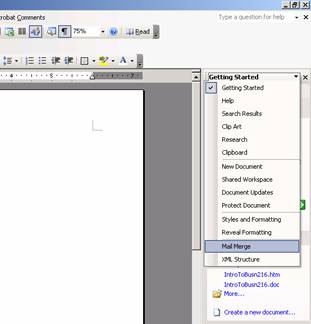
Figure 3
2. Getting Started
i. MS on-line
ii. Search
a. computer
b. MS on-line
3. Help
i. Terminology matters
4. Clip Art
i. Search
5. Research
i. Dictionary and quick look up only
ii. Real research is done with Google or Ask.com
6. Clipboard
i. Copy multiple items and store them in the Clipboard
ii. Stores up to 24 items that you can paste at anytime
7. New Document
i. Templates
8. Styles and Formatting
9. Reveal Formatting
10. Mail Merge