Tables In Word
1)
How to add a Table to a Word document:
i.
Insert menu,
Insert Table, then select the number of columns and rows
ii.
From the Table
and Borders toolbar, click Draw Table
1.
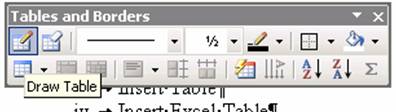
iii.
Insert Table
button on Standard toolbar
iv.
Insert Excel
Table
v.
Make a table in Excel,
Copy, go to Word, Edit menu, Paste Special, click Paste Link and “Microsoft
Office Excel Worksheet Object”, OK
1.
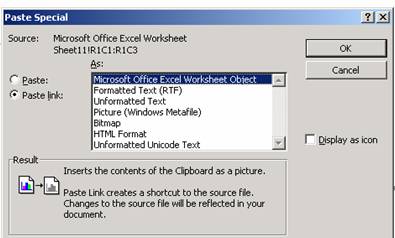
2)
Table aspects:
i.
Cell =
intersection of row and column
ii.
Content = “words,
pictures, etc.” in cells
iii.
Tab moves cursor
forward
1.
Ctrl + Tab = Tab
iv.
Shift Tab moves
cursor backwards
v.
Enter adds new
line to cell
vi.
Cursor for
highlighting cell is little black diagonally pointing arrow
1.
Point at edge of
cell to see
vii.
Cursor for highlighting
row is large white diagonally pointing arrow
1.
Point at
beginning of row to see
viii. Cursor for highlighting column is small black downward
pointing arrow
1.
Point at top of a
column to see
ix.
x.
Cursor for changing
size of cell looks like two thin vertical lines with black horizontally
pointing arrows
1.
Point at the line
between two cells
xi.
To Insert Row/Column,
point to Row/Column, then right-click and point to Insert
xii.
To merge cells,
highlight more than one cell, right-click, click on merge
xiii. To split cells, highlight one cell, right-click, click
on split
xiv. To align cell content, right-click cell and point to
cell alignment