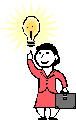
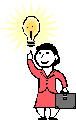 Busn
216 Is Fun Class!
Busn
216 Is Fun Class!
Insert
Hyper Link/Save As Web Page
In-Class
Project
1) Insert Hyper
Link
1) Insert hyper link under the text, image, drawing, picture, etc:
i Select text, image, etc.
· Show Insert Hyperlink dialog box with one of the following:
§ Insert menu, Hyperlink
§ Ctrl + K
§
Right-click
selected text, Insert Hyperlink
§ Click Insert Hyperlink button on Standard T.
ii Add address to web site:
·
Type address into Address textbox
or
·
Click
“Browse the Web” button and search the Internet for the address (use google.com
to find it)
iii
Click OK
2) Follow Hyperlink in Word Document
i
Ctrl + Click
3) Edit Hyperlink in Word Document
i Right-click to show drop-down menu
ii
Point to Edit Hyperlink
2) Save As Web
Page
1) File, Save As
i Save As dialog box appears
·
Save in:
§ Select folder on computer or on Server site
·
File
name:
§ Select name
·
Save as
type:
§ Web Page (*.htm; *.html)
· Change Title button
§ Title viewed in title bar when viewing site with Web Browser
2) Click Save
3) There will be two objects that are created when you save as a web page:
i The Web page
ii A folder with related images and web objects needed to show the web page in a browser