Queries
1)
Note to class: When completing queries in
Access, create and save a new query for each query
i)
Do not use “Edit, Clear Grid”
2) Types of Queries:
i)
Select Queries
(1)
Ask a question
of the database and get an answer
ii)
Action Queries
(1)
Change multiple
records in the database with a single operation
i)
Ask a question of the database and get an answer
(1)
Design grid (Question)
(2)
Specify search
criteria
(3)
Query searches
underlying table and displays resulting records in a dynaset
1.
Lists records from
query
i.
Records can be
added, deleted, or modified
ii.
Any change is
reflected in underlying table
4)
Create Select Query in design view:
i)
With the database window open, point to the
object list on the left and click on “Queries”
ii)
Double click on “Create query in Design view”
iii)
Show table dialog box allows you to select the
tables or queries that you wish to use in selecting fields for the query
iv)
Query Design
window shows:
(1)
Field list (top of window)
1.
Drag and drop
fields from list to Design Grid as necessary
(2)
Design grid (bottom of window)
1.
After fields are
added, create question with field rows:
i.
Field row
1.
Specify field
2.
Highlight column
headings and drag and drop to rearrange field order as necessary
ii.
Sort row
1.
Ascending or
Descending
1. Major Key must appear to the left most part when
compared to minor keys
iii.
Show row
1.
Determines
whether field will be shown in dynaset
iv.
Criteria row
1.
Determines
records to be selected
v.
Design grid “Criteria” details:
1.
Data type for
field determines how criteria is specified
1.
Text
i.
Criterion is in
quotation marks
ii.
Access
automatically adds “”
2.
Number,
currency, counter
i.
criteria shown
as digits
ii.
Decimals o.k.
iii.
Dollar signs not
o.k.
iv.
Commas not o.k.
3.
Date fields
i.
Criterion form:
#mm/dd/yy#
ii.
Access
automatically adds ##
4.
Yes/No fields
i.
Yes = True
ii.
No = false
5.
Wild Card
i.
Allows you to
search for a pattern within a text field
* = any
number of characters in the same position as *
? = single character in same position as ?
1.
Type in search
criterion:
i.
Business =
business = BUSINESS = “Business” = “=Buisness”
2.
And Condition
i.
Criteria entered
in same row
ii.
Records must
meet all of the specified criteria
3.
Or Condition
i.
Criteria entered
in different rows
ii.
Records may
satisfy any of the specified criteria
iii.
Any one of the
criteria
4.
Relational
operators
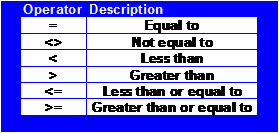
5.
Functions
i.
Between Function
(type: “Between 1000 and 2000”)…
ii.
Not Function
(type: “Not “Puzzles””)
(3)
Use F6 key to
toggle between Field list and Design grid
(4)
Click Datasheet
View at anytime to view dynaset (answer)
1.
As you create
question, you can toggle back and forth between datasheet view and design view
v)
You can ask a
question of more than one table at a time
(1)
Show two tables
and draw fields from both tables
(2)
Joining Tables within a
query
1.
Two tables that
have the same matching fields
2.
When you show
two tables that have the same field names, the “join line” automatically shows
i.
(Drag manually
if desire)
3.
Good picture on
page A2.29
1.
Must show
“Total” row
2.
Right-click the
grid, Totals
3.
Type Calculated
Field Name and
4.
All Field Names
must be in square brackets [ ]
5.
Use ordinary
Math symbols (same as Excel)
6.
Use functions
i.
Click Arrow and
display drop down list of functions
7.
Right-click Zoom
shows large view
8.
Right-click to
show properties and formats such as currency or percentage
9.
Aggregate
Functions:
COUNT
SUM
AVG
MAX
MIN
STDEV
VAR
FIRST
LAST
10.
Where
i.
“Where” in
Totals column lets you specify which records to perform the calculation upon
(type criteria into criteria row)
ii.
A check can not
be placed in the show box or the query will not run
11.
Group By
i.
Group records
within query
5) Other details for queries:
i)
Include all
fields in query, use:
(1)
*
(2)
Highlight all
fields, hold shift key, drag fields to design grid
ii)
Clear grid
(1)
Edit, Clear Grid
6)
Action Queries (Access Chapter 3)
i)
Change multiple
records in the database with a single operation
ii)
Four types of
Action Queries:
1. Change multiple records within the table
2. Use criteria in query to update records
1. Makes a new table from records in an existing table
2. Useful to run before running a delete query (backup)
1. Deletes records
2. Use criteria in query to delete records
1. Adds records from one table to the end of another
table
2. Use criteria in query to append records
3. Lower Right Page 3.27