1)
Open Excel
and you open a workbook
2)
Excel
workbooks have worksheets:
a. Excel worksheet has:
i. Columns
Step 1. Vertical
ii. Rows
Step 1. Horizontal
iii. Cells
Step 1. Intersection of Column and Row
iv. Sheet Tab
Step
1.
Worksheet name
3)
You can do
calculations in Excel
a. In any cell type:
i. The equal sign
ii. After the equal sign you can type:
Step 1. Cell references
a. Example: “A1”
b. Cell references can be:
i. Relative
ii. Absolute
Step 2. Arithmetic operation signs in Excel:
a. () – Parentheses
b. ^ – Exponents (powers and roots)
c. * – Multiplication
d. / – Division
e. + – Addition
f. – – Subtraction
b. Examples (Formulas are shown above cell):
i.
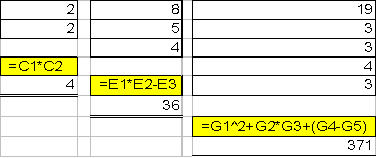
4)
Functions:
a. Example: Type “=SUM(A1:A5)”, and Excel will add the numbers in cells A1, A2, A3, A4, A5
b. Examples:
i. =COUNT(A1:A5)
Step 1. Counts how many numbers there are
ii. =AVERAGE(A1:A5)
Step 1. Calculates average (In statistics it’s called: Arithmetic Mean)
iii. =MEDIAN(A1:A5)
Step 1. Calculates the Median (the one in the middle)
iv. =MODE(A1:A5)
Step 1. Calculates Mode (the one that occurs more frequently than any other)
v. =STDEV(A1:A5)
Step 1. Calculates the Standard Deviation of a Sample (A measure of average deviation from the Mean)
c. Examples (Formulas are shown above cell):
i.

5)
Remember
your è Order of Operations –
Left to Right
a. Parenthesis ()
b. ^
c. * and /
d. + and –
6) Cell References:
a. Relative Cell References
b. Absolute Cell References
i. Examples (Formulas are shown to the side of the cell):

7) Accounting Example:
a. Sheet Tab named “Worksheet (TB)”
i. SUM function
ii. Type numbers
iii. Equal sign and Plus symbol
b. Sheet Tab named “General Journal Adjust.”
i. Date
ii. Type accounting names
iii. Use Tab button on toolbar
iv. Use equal sign and cell reference to assure that two amounts are equal